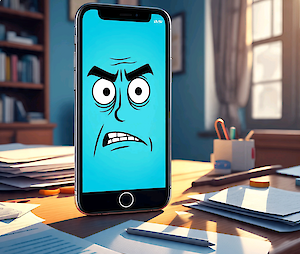An issue has been shared with us recently regarding some users with long term access tickets or codes. We have discovered that changes in iOS - the operating system for iPhones and iPads - starting in iOS 18 - is causing issues for users of any public WiFi that intend to use the public WiFi for longer than 14 days. This has to do with the way MAC addresses are handled. Media Access Control or MAC addresses are the unique serial numbers assigned to each device to identify it on a network and are used by all network connected devices, not just Apple devices.
Here is a brief explanation of the issue, but if you want you can skip below to how to fix it, and we are happy to help you make these changes if you would like assistance.
What Happened
After a recent update to some mobile devices by the manufacturer there are now 3 new choices in the 'Private Mac Address' setting.
Off
Fixed
Rotating
Rotating is the default choice and on a public open network, it'll change the mac address after 2 weeks, by default. Networks set up before this update went on will remain at 'fixed', but if you 'forget the network', then later rejoin, the default now is to use rotating mac address. This was done to, "enhance security".
Networks with WPA2 or better security, the default is 'fixed', so they stick with one MAC.
This will affect any method of access, Tickets, Free Access, Permacodes or Credit card if the access time is longer than 14 days. If the access time is less than 14 days this will not be an issue.
This applies also to to any network where the device has been away for more than 6 weeks, encrypted or not.
Most likely this will also affect Android clients and other operating systems in the future if those organizations adopt this methodology.
So to fix this:
First off if the tickets, free access, permacodes or credit card time is 14 day or less nothing needs to be done.
If the tickets, free access, permacodes or credit card time is more than 14 days you just need to add a WPA key to the network and share that key with guests.
To add a WPA Key
- Go to Network Setup -> Wireless MultiNet and select the network (Guest Network 1, Guest Network 2 or guest Network 3)
- Select Show Advanced Options [If you don't see this option contact support and we can add it for you.]
- Check the box marked Use Encryption
- Enter a WPA key that is eight characters or longer. This is case sensitive, simpler is better.
- Share this key with guests.
An update is coming to give you the option to print this key on tickets.
The menu options may look slightly different if you are using an older CheckBox.
If you have any issues adding this key please contact us at 866.345.9434, option "1" or at support@CheckBoxSystems.net and we would be happy to assist.